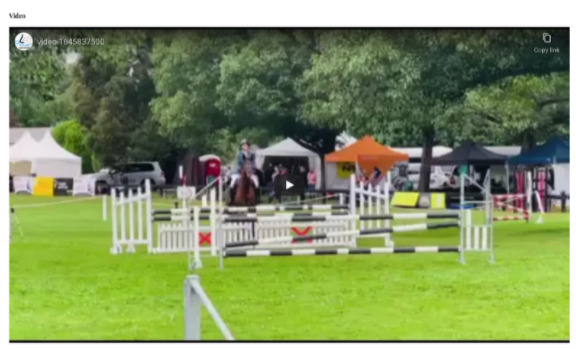
When you are listing a horse on EquiMatch it is possible for you to add a link to a video of your horse. If you can we would recommend that you add a link to a video as this might save you being asked hundreds of questions.
We would recommend that your video includes snippets of:
Try and keep your video under 5 minutes as no-one wants to spend hours trawling through super long videos. Potential buyers can always ask for additional video if they need it.
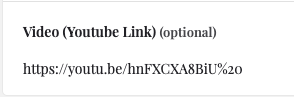
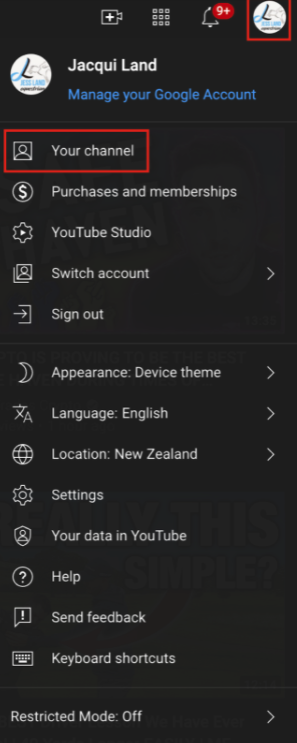
To add a video to your listing, you will need to link to Youtube.
Before you start make sure that you have the video file saved on your computer.
To upload your video go to Youtube and create an account or login.
Click on your account. This will bring up a drop down menu.
Click on “Your Channel”.
Then select “Manage Videos” from the top Menu bar.

From the top Menu bar in the far right select “Create”
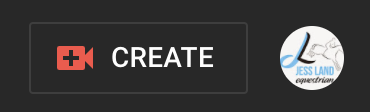
Next select “Upload videos”
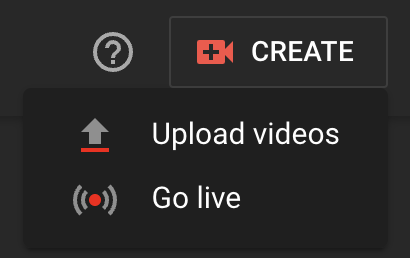
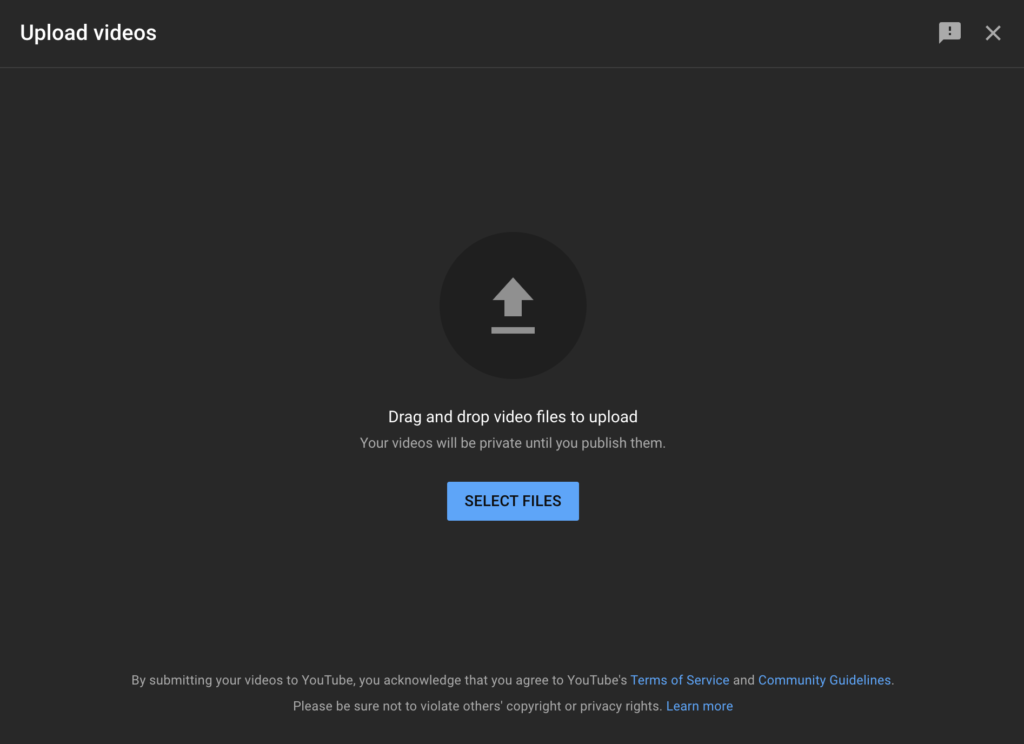
A pop up will then appear asking you to Drag and Drop your Video or you can go and select the video by Clicking on “Select Files” and finding the file on your computer.
When you have uploaded your video you can then add details.
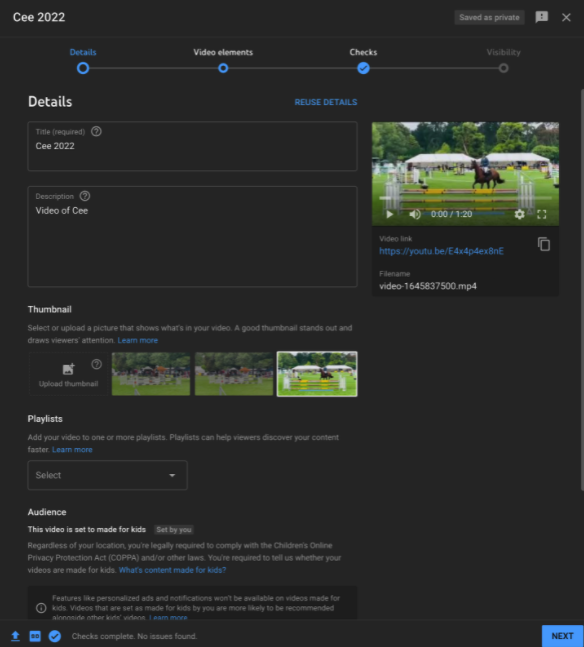
You can:
Then select “Next”.
On the next screen you can add video elements (You can probably skip this screen and just click “Next”.).
Youtube will then carry out checks to check the copyright of your video. Once this is completed select “Next”.
The final step is to select the visibility for your video.
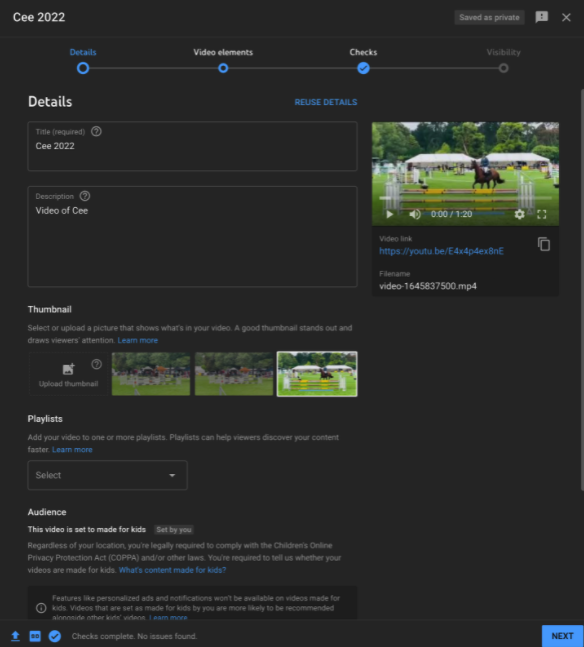
You can opt to make your video Private, Unlisted or Public. You will need to make it Unlisted or Public when you are ready click “Save”.
You will see next the video image a video link. Click to copy the video URL.
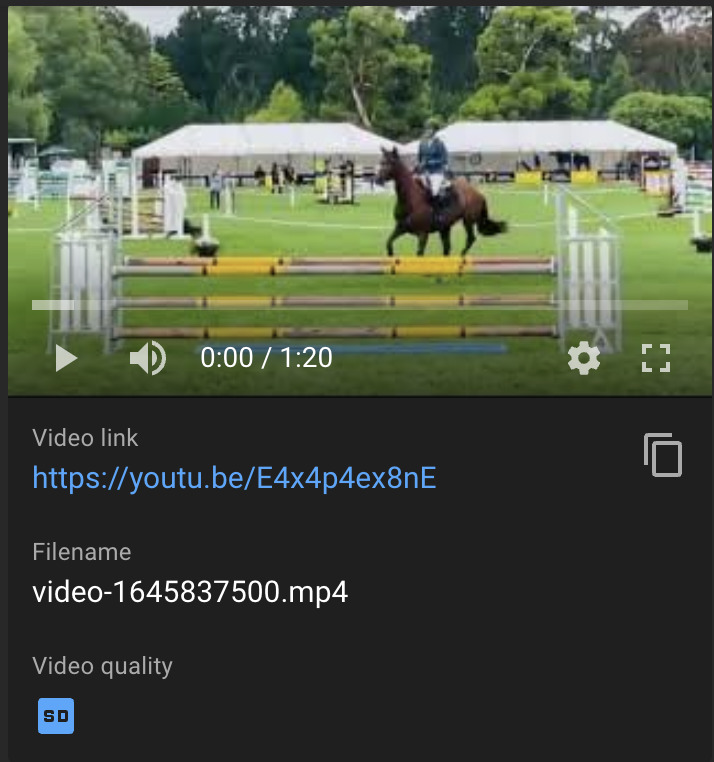
You can now go to your EquiMatch Listing and paste the video link into the Video section.
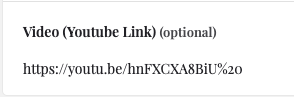
In the Gallery for your listing you will then see the video.
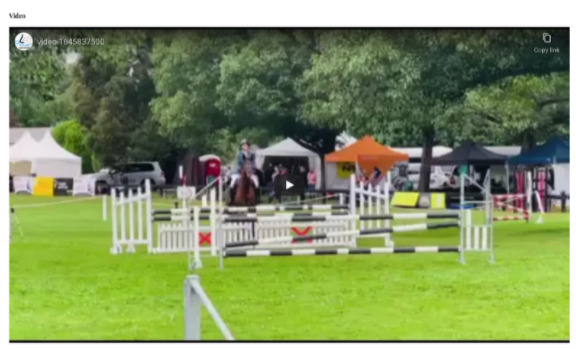
You must be logged in to post a comment.
"*" indicates required fields
Copyright © 2025 EquiMatch | Designed & Developed By Chalkncheese